A hidden trick to fix Android only techies know
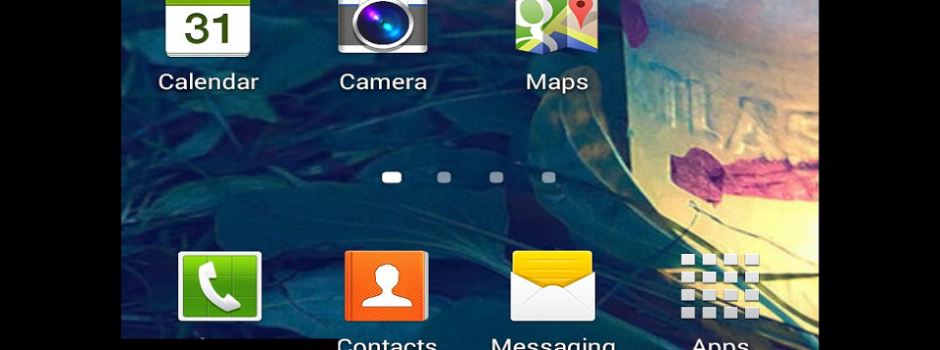
When your computer keeps crashing or freezing, one of the best tools to fix it is Safe Mode. This starts a stripped-down version of Windows so it’s easier to remove or change problem programs, drivers or settings.
I’ve used Safe Mode hundreds of times and I’ll probably use it hundreds more times in the future.
The thing is, modern smartphones and tablets are basically mini computers, and they can crash and freeze as well. It might be you downloaded a bad app or changed the wrong setting. So, is there a Safe Mode for Android?
You bet. It loads up just enough to get Android running so you can remove problem apps or change settings.
Of course, getting to Safe Mode on Android isn’t as easy as some might wish. There’s a slightly different version of Android operating system software for just about every brand and model of smartphone and tablet, so it shouldn’t be a surprise that each one has a different way to get into Safe Mode.
Here are the instructions for gadgets from several major manufacturers – Samsung, HTC, Motorola and LG. If you don’t see your gadget on the list, try the instructions for whichever gadget is closest to the one you have. If none of these works, check your gadget’s manual.
STOCK ANDROID
For stock Android gadgets, like the Nexus series of smartphones and tablets or the Google Playeditions of smartphones, hold the power button until the power menu pops up.
Tap and hold the Power Off option until it asks if you want to reboot in Safe Mode. If nothing happens after five seconds, tap and hold the Reboot option instead.
When the Safe Mode screen appears, hit OK. Your gadget will reboot into Safe Mode – you can tell because “Safe Mode” will show up in the lower left corner of the screen. When you’re done in Safe Mode, reboot the phone again like normal.
Note: If your gadget reboots into Safe Mode again, hold down the power button to get the power menu. Tap and hold the Power Off or Reboot option (whichever worked last time) and turn off rebooting into Safe Mode.
SAMSUNG
On Samsung gadgets with the latest version of Android, try the instructions for stock Android first. If that doesn’t work, or your phone won’t start up all the way, then move on to the instructions below.
For the Samsung Galaxy S5, S3 and Galaxy Tab tablets, turn off the gadget (hold the power button, tap “Power off” and then tap OK). Wait a few seconds and then turn the gadget back on.
When you see the Samsung logo, press and hold the Volume Down button until Safe Mode shows up in the lower-left corner of the screen. Then let go of the Volume Down button and wait for the gadget to finish starting.
On the Samsung Galaxy S4, turn off the phone. Turn it back on and tap the “Menu” button several times as the phone is starting. This is a bit trickier to get right, so it might take a few tries at first.
When you’re done with Safe Mode: Turn off the gadget completely and turn it back on. Don’t use the reboot option; it will just boot you back in Safe Mode.
HTC
On HTC gadgets with the latest version of Android, try the instructions for stock Android first. If that doesn’t work, or your phone won’t start up all the way, then move on to the instructions below.
For an HTC One smartphone, turn it off and turn it back on. When you see the HTC logo, press and hold the Volume Down button. Hold it until you see “Safe Mode” in the lower-left corner of the screen.
For the HTC Droid Incredible, push the Power button and select Restart. When the second HTC logo shows up on the screen, press and hold both the Volume Down button and the “Optical joystick,” which is the circle button near the bottom of the phone’s front. Hold both until “Safe Mode” appears in the lower-left corner of the screen.
For the HTC Rezound, first go the Menu>>Settings>>Power and uncheck “Fast Boot.” Then power down the phone. Turn on the phone and when the second HTC logo appears, press and hold the Volume Down key. Hold it until you see “Safe Mode” in the lower-left corner of the screen.
When you’re done with Safe Mode: Press the Power button and tap Reboot.
MOTOROLA
On Motorola gadgets with the latest version of Android, try the instructions for stock Android first. If that doesn’t work, or your phone won’t start up all the way, then move on to the instructions below.
For a Droid RAZR, RAZR M, or RAZR MAXX smartphone, turn it off and turn it back on. When you see the Motorola logo, press and hold the Volume Down button. Hold it until you see “Safe Mode” in the lower left corner of the screen.
For a Droid X or X2, power down the phone. Press the Menu button and then turn the phone back on. Hold the Menu button until “Safe Mode” appears in the lower-left corner.
When you’re done with Safe Mode: Turn off the phone and turn it back on.
LG
On LG gadgets with the latest version of Android, try the instructions for stock Android first. If that doesn’t work, or your phone won’t start up all the way, then move on to the instructions below.
For the LG G2, turn off the phone. Then press and hold the Volume Down button and the Power button. Release the Power button when the LG logo shows up. Keep holding the Volume Down button until you see “Safe Mode” in the lower-left corner of the screen.
For the LG Optimus, turn off the phone. Turn it on and wait for the LG logo to appear and disappear. When it appears the second time, press and hold the Menu button. Hold it until “Safe Mode” appears in the lower-left corner of the screen.
Source: www.komando.com
